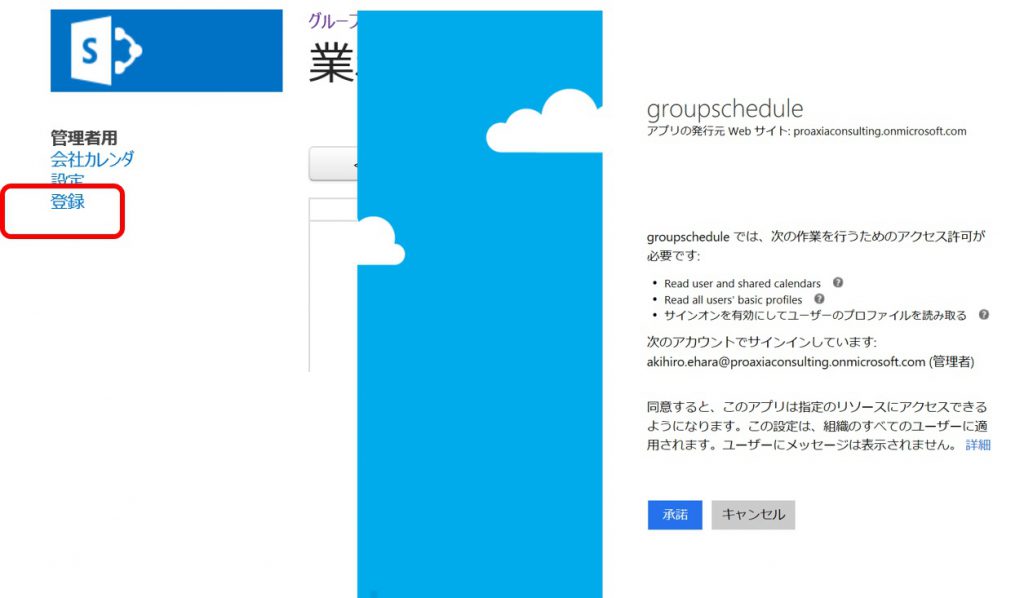To register an add-in that uses only the SharePoint function, follow the steps below.
1. Application catalog registration
2. Application installation
Apps that use Microsoft graph require the following steps.
3. Register app in Azure AD
4. App settings / registration
1. Application catalog registration
- Open the SharePoint Online admin center as a tenant administrator
- Go to SharePoint admin center
- Click [Apps] on the side link bar
- Click the [App Catalog] link
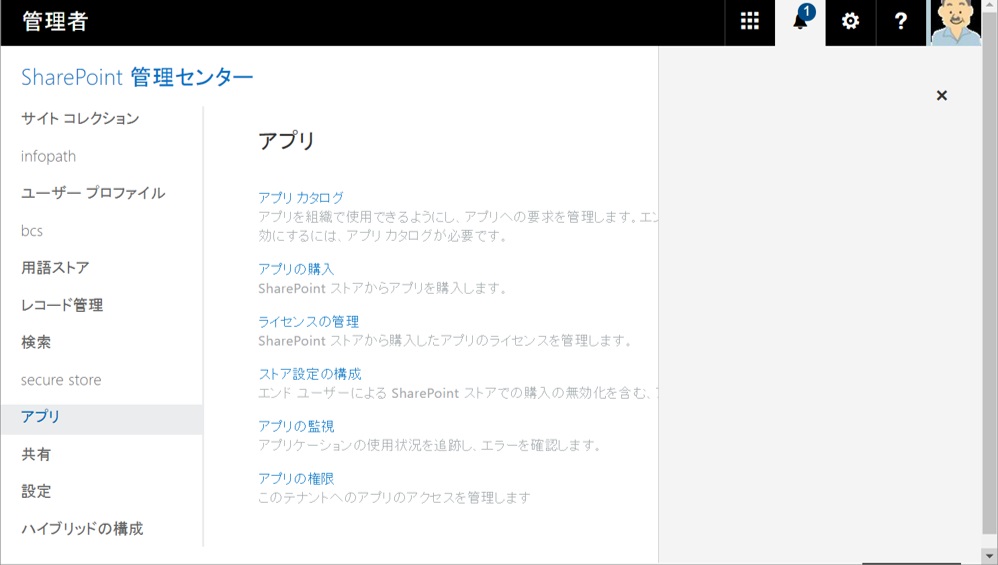
- Click the [SharePoint Apps] link
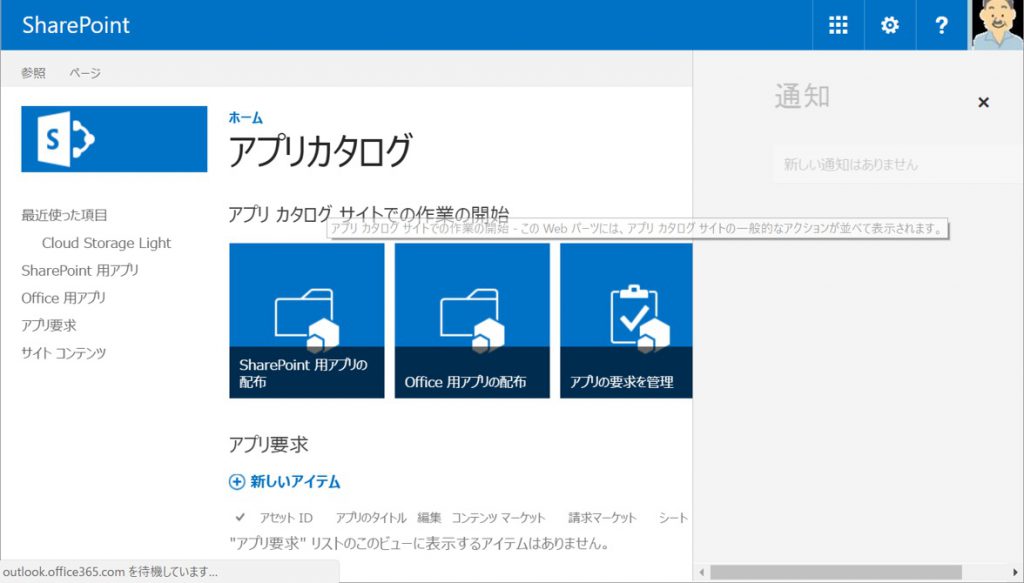
- Upload .app file
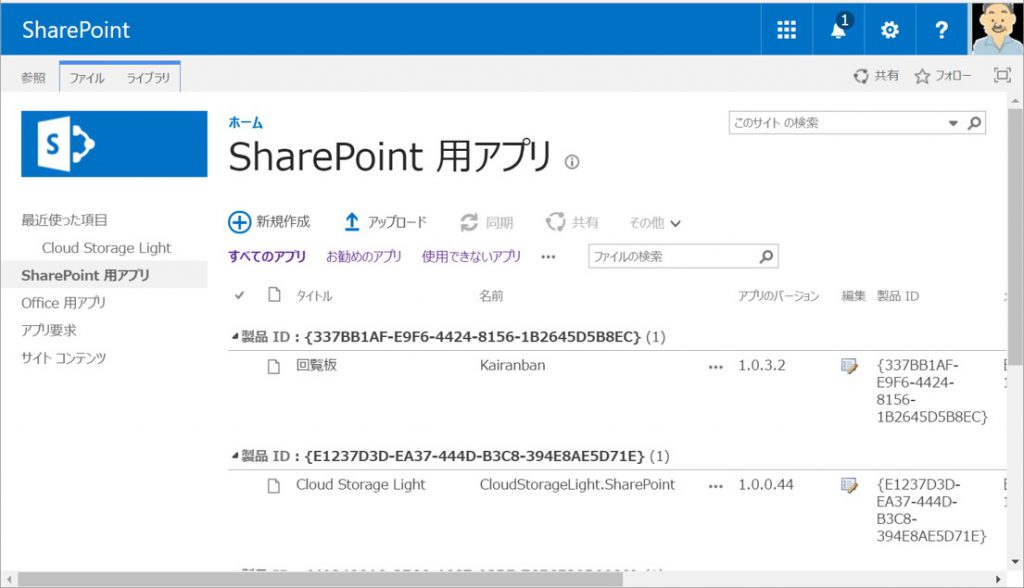
2. Application installation
- Go to the site collection you want to install, and click the [Add app] link to display the add app screen [My app]-Click the [From organization] link
- Click to install the add-in package registered on the “App Catalog” site
- When the dialog box appears, click the [Trust] button
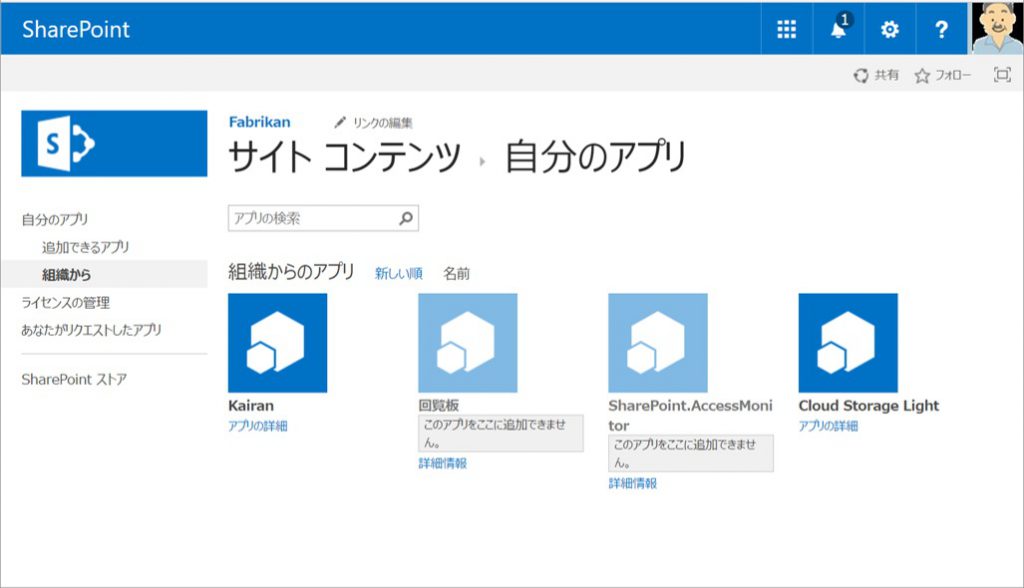
After that, you only need to work with apps that use Microsoft graph.
3. Register app in Azure AD
- Launch the app and record the URL (up to HOST)
In the example below, “https://proaxiaconsulting-5a89e4301a45c1.sharepoint.com”
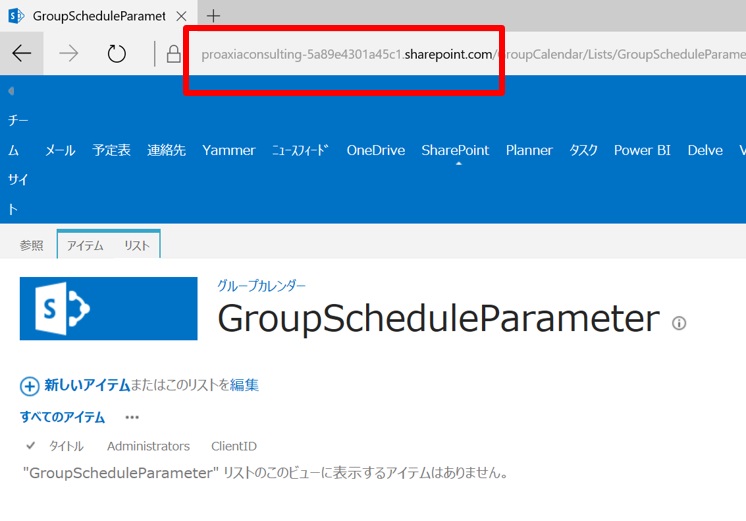
Launch Microsoft Azure from the Administration Center, select App Registration from Azure Active Directory, select New Application Registration and register the app.
- Name: Appropriate
- Type: Web application / API
- Sign-on URL: App URL recorded earlier
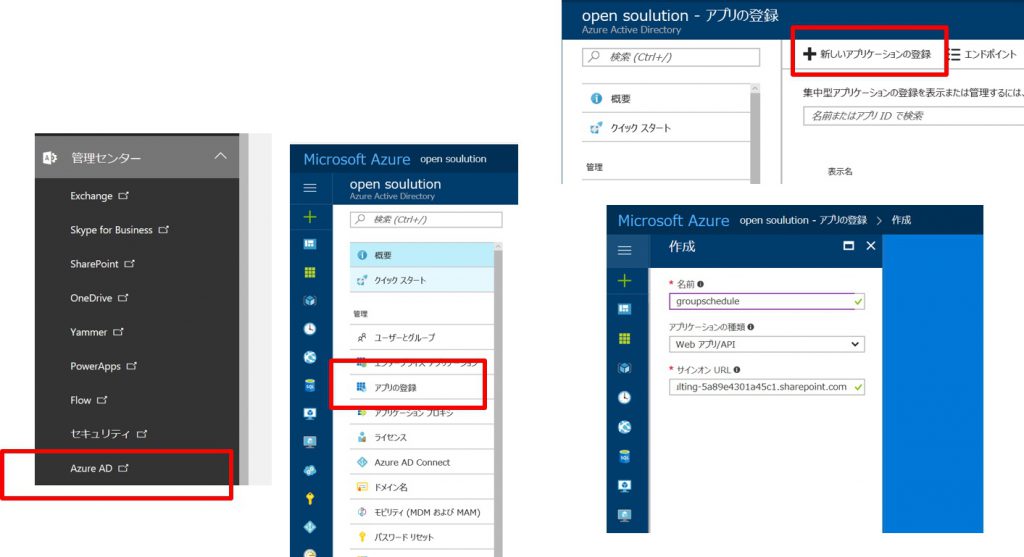
- Edit manifest
- oauth2AllowImplicitFlow: true
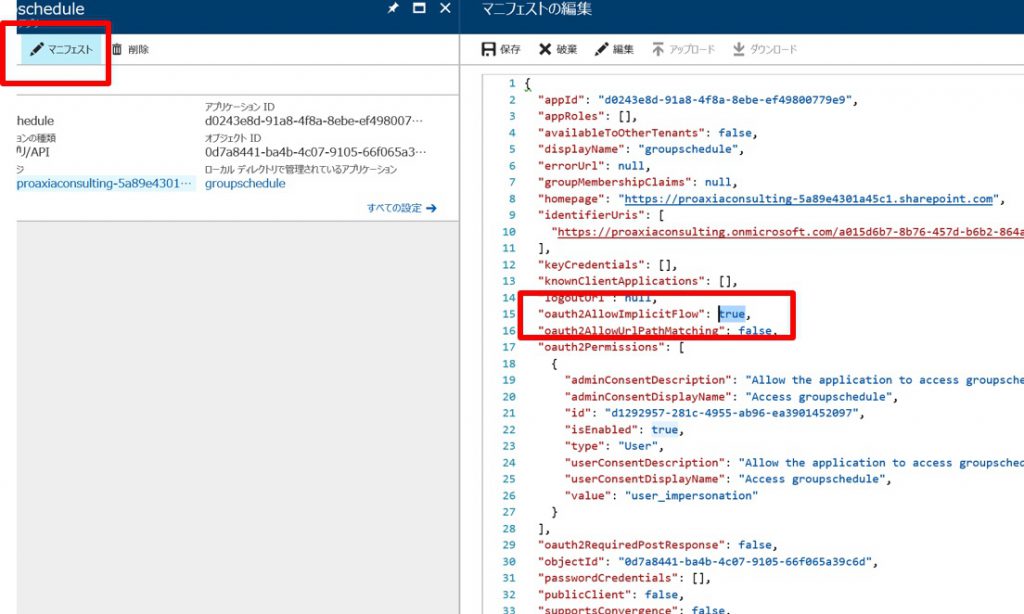
- Add Microsoft Graph permissions
- Set the permissions required for execution (refer to the app list for required permissions)
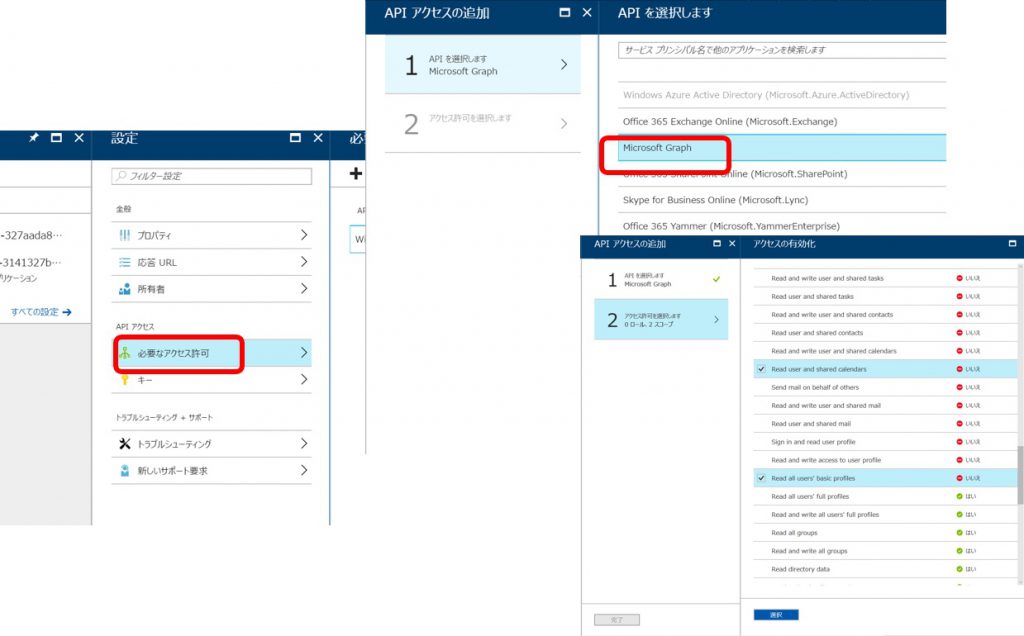
- Response URL registration
- Register the app URL recorded earlier as the response URL
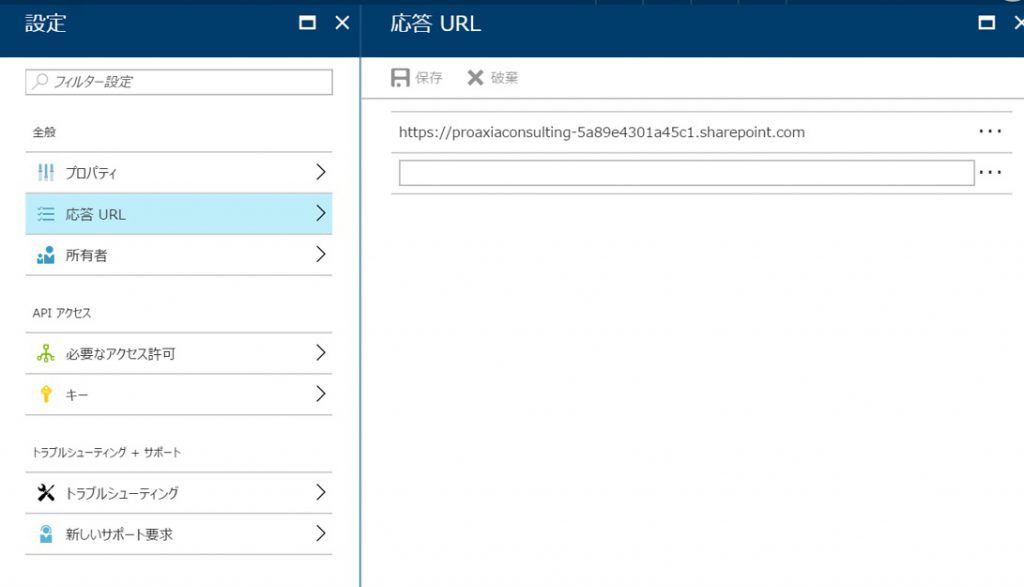
4. Application settings / registration
- Register application ID in parameter
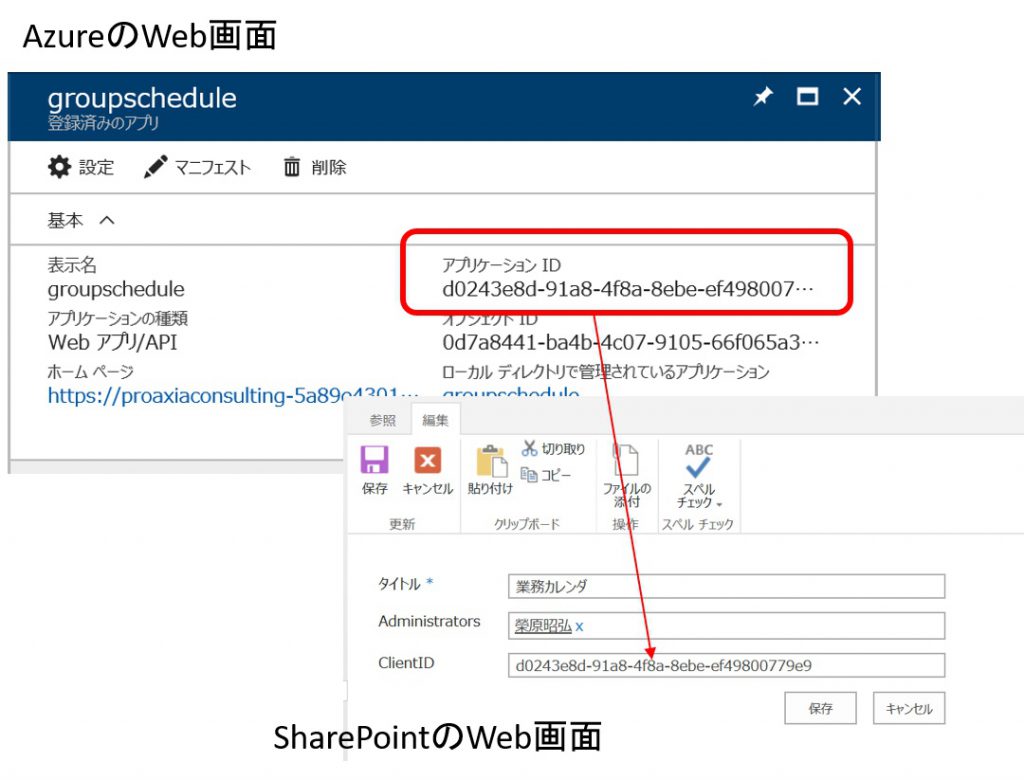
- Select registration from the administrator menu and allow the application access right.